![[Compaq]](../../images/compaq.gif)
![[Go to the documentation home page]](../../images/buttons/bn_site_home.gif)
![[How to order documentation]](../../images/buttons/bn_order_docs.gif)
![[Help on this site]](../../images/buttons/bn_site_help.gif)
![[How to contact us]](../../images/buttons/bn_comments.gif)
![[OpenVMS documentation]](../../images/ovmsdoc_sec_head.gif)
| Document revision date: 30 March 2001 | |
![[Compaq]](../../images/compaq.gif) |
![[Go to the documentation home page]](../../images/buttons/bn_site_home.gif)
![[How to order documentation]](../../images/buttons/bn_order_docs.gif)
![[Help on this site]](../../images/buttons/bn_site_help.gif)
![[How to contact us]](../../images/buttons/bn_comments.gif)
|
![[OpenVMS documentation]](../../images/ovmsdoc_sec_head.gif)
|
|
| Previous | Contents | Index |
Following are notes about the display of data in the window:
LOSTVC, <node> lost virtual circuit (<string>) to node <node>
|
3.15 NISCA Summary Window
The Network Interconnect System Communication Architecture (NISCA) is
the transport protocol responsible for carrying messages such as disk
I/Os and lock messages across Ethernet and FDDI LANs to other nodes in
the cluster. More detailed information about the protocol is in the
OpenVMS Cluster Systems manual.
The NISCA Summary window shown in Figure 3-17 displays detailed information about the LAN (Ethernet or FDDI) connection between two nodes. DECamds displays one window per virtual circuit provided the virtual circuit is running over a PEA0: device.
The purpose of this window is to view statistics in real time and to troubleshoot problems found in the NISCA protocol. The window is intended primarily as an aid to diagnosing LAN-related problems. The OpenVMS Cluster Systems manual describes the parameters shown in this window and tells how to use them to diagnose LAN-related cluster problems.
The window provides the same information as the OpenVMS System Dump Analyzer (SDA) command SHOW PORTS/VC=VC_nodex. (VC refers to virtual circuit; nodex is a node in the cluster. The system defines VC-nodex after a SHOW PORTS command is issued from SDA.)
Figure 3-17 NISCA Summary Window
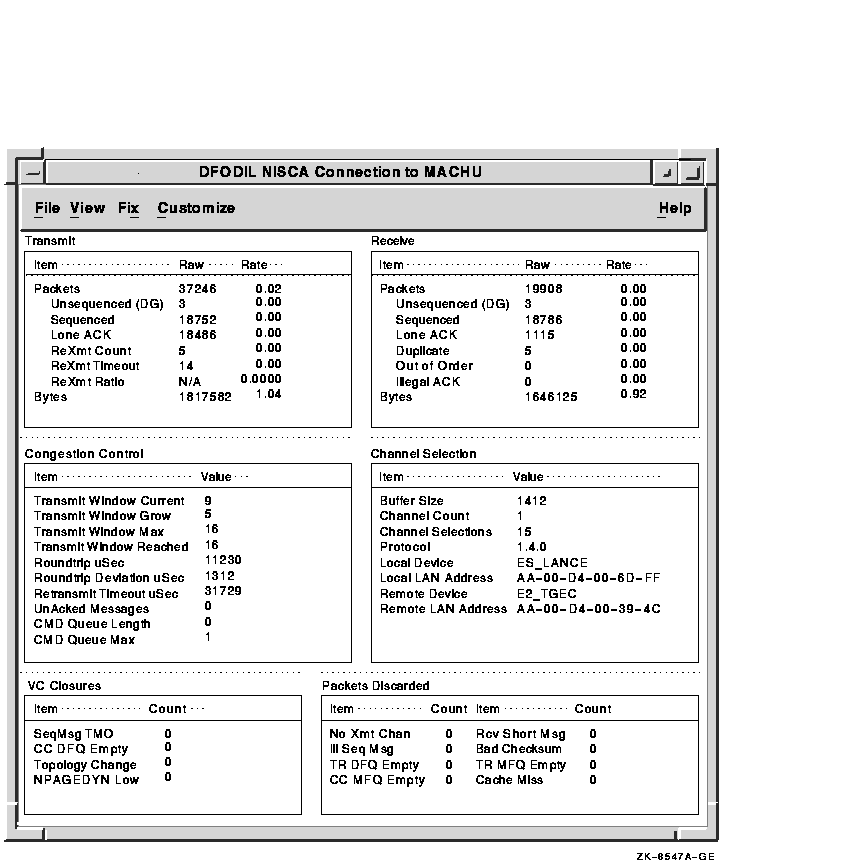
To open an NISCA Summary window, do one of the following:
Panels in the NISCA Summary window contain the data described in the following tables.
Table 3-17 lists data items displayed in the Transmit Panel, which contains data packet transmission information.
| Data Item | Description |
|---|---|
| Packets | Number of packets transmitted through the virtual circuit to the remote node, including both sequenced and unsequenced (channel control) messages, and lone acknowledgments. |
| Unsequenced (DG) | Count and rate of the number of unsequenced datagram packages transmitted. |
| Sequenced | Count and rate of the number of sequenced packages transmitted. Sequenced messages are used for application data. |
| Lone ACK | Count and rate of the number of lone acknowledgments. |
| ReXmt Count | Number of packets retransmitted. Retransmission occurs when the local node does not receive an acknowledgment for a transmitted packet within a predetermined timeout interval. |
| ReXmt Timeout | Number of retransmission timeouts that have occurred. |
| ReXmt Ratio | Ratio of ReXmt Count current and past to the current and past number of sequenced messages sent. |
| Bytes | Count and rate of the number of bytes transmitted through the virtual circuit. |
Table 3-18 describes data items displayed in the Receive Panel, which contains data packet reception information.
| Data Item | Description |
|---|---|
| Packets | Number of packets transmitted through the virtual circuit to the remote node, including both sequenced and unsequenced (channel control) messages, and lone acknowledgments. |
| Unsequenced (DG) | Count and rate of the number of unsequenced packages received. |
| Sequenced | Count and rate of the number of sequenced packages received. Sequenced messages are used for application data. |
| Lone ACK | Count and rate of the number of lone acknowledgments. |
| Duplicate | Number of redundant packets received by this system. |
| Out of Order | Number of packets received out of order by this system. |
| Illegal Ack | Number of illegal acknowledgments received. |
| Bytes | Count and rate of the number of bytes received through the virtual circuit. |
Table 3-19 describes data items displayed in the Congestion Control Panel, which contains transmit congestion control information.
The values in the panel list the number of messages that can be sent to the remote node before receiving an acknowledgment and the retransmission timeout.
| Data Item | Description |
|---|---|
| Transmit Window Current | Current value of the pipe quota (transmit window). After a timeout, the pipe quota is reset to 1 to decrease congestion and is allowed to increase quickly as acknowledgments are received. |
| Transmit Window Grow | The slow growth threshold: size at which the rate of increase is slowed to avoid congestion on the network again. |
| Transmit Window Max | Maximum value of pipe quota currently allowed for the virtual circuit based on channel limitations. |
| Transmit Window Reached | Number of times the entire transmit window was full. If this number is small as compared with the number of sequenced messages transmitted, the local node is not sending large bursts of data to the remote node. |
| Roundtrip uSec | Average roundtrip time for a packet to be sent and acknowledged. The value is displayed in microseconds. |
| Roundtrip Deviation uSec | Average deviation of the roundtrip time. The value is displayed in microseconds. |
| Retransmit Timeout uSec | Value used to determine packet retransmission timeout. If a packet does not receive either an acknowledging or a responding packet, the packet is assumed to be lost and will be resent. |
| UnAcked Messages | Number of unacknowledged messages. |
| CMD Queue Length | Current length of all command queues. |
| CMD Queue Max | Maximum number of commands in queues so far. |
Table 3-20 describes data items displayed in the Channel Selection Panel, which contains channel selection information.
| Data Item | Description |
|---|---|
| Buffer Size | Maximum PPC data buffer size for this virtual circuit. |
| Channel Count | Number of channels connected to this virtual circuit. |
| Channel Selections | Number of channel selections performed. |
| Protocol | NISCA Protocol version. |
| Local Device | Name of the local device that the channel uses to send and receive packets. |
| Local LAN Address | Address of the local LAN device that performs sends and receives. |
| Remote Device | Name of the remote device that the channel uses to send and receive packets. |
| Remote LAN Address | Address of the remote LAN device performing the sends and receives. |
Table 3-21 describes data items displayed in the VC Closures panel, which contains information about the number of times a virtual circuit has closed for a particular reason.
| Data Item | Description |
|---|---|
| SeqMsg TMO | Number of sequence transmit timeouts. |
| CC DFQ Empty | Number of times the channel control DFQ was empty. |
| Topology Change | Number of times PEDRIVER performed a failover from FDDI to Ethernet, necessitating the closing and reopening of the virtual circuit. |
| NPAGEDYN Low | Number of times the virtual circuit was lost because of a pool allocation failure on the local node. |
Table 3-22 lists data items displayed in the Packets Discarded Panel, which contains information about the number of times packets were discarded for a particular reason.
| Data Item | Description |
|---|---|
| No Xmt Chan | Number of times there was no transmit channel. |
| Ill Seq Msg | Number of times an illegal sequenced message was received. |
| TR DFQ Empty | Number of times the Transmit DFQ was empty. |
| CC MFQ Empty | Number of times the Control Channel MFQ was empty. |
| Rcv Short Msg | Number of times a short transport message was received. |
| Bad Checksum | Number of times there was a checksum failure. |
| TR MFQ Empty | Number of times the Transmit MFQ was empty. |
| Cache Miss | Number of messages that could not be placed in the cache. |
Following are notes about the display of data in the window:
You can perform fixes to resolve resource availability problems and improve system availability.
This chapter covers the following topics:
Performing certain actions to fix a problem can have serious repercussions on a system, including possibly causing a system failure. Therefore, only experienced system managers should perform fixes. |
When DECamds detects a resource availability problem, it analyzes the problem and proposes one or more fixes to improve the situation. Most fixes correspond to an OpenVMS system service call.
The following fixes are available from DECamds:
| Fix Category | Possible Fixes | System Service Call |
|---|---|---|
| Memory usage fixes |
Adjust working set
Purge working set |
$ADJWSL
$PURGWS |
| Process fixes |
Delete a process
Exit an image |
$DELPRC
$FORCEX |
| Adjust Process Quota Limit fix | Change limits for AST, BIO, DIO, ENQ, FIL, PRC, and TQE process quota limits | None |
| Process state fixes |
Resume a process
Suspend a process |
$RESUME
$SUSPND |
| Process priority fixes | Lower or raise a process priority | $SETPRI |
| Quorum fix | Adjust cluster quorum | None |
| System fix | Crash node | None |
Before you perform a fix, you should understand the following information:
Standard OpenVMS privileges restrict write access of users. When you run the Data Analyzer, you must have the CMKRNL privilege to send a write (fix) instruction to a node with a problem.
To initiate a fix, perform one of the following actions:
DECamds displays a dialog box listing the fixes you can perform for the selected event. The recommended choice is highlighted. When you click on OK or Apply, DECamds performs one of the following actions:
Table 4-1 summarizes all fixes alphabetically and specifies the windows from which they are available.
| Problem to be Solved | Fix | Available From | Effects |
|---|---|---|---|
| Process quota has reached its limit and has entered RWAIT state | Adjust Process Quota Limit |
Single Process Summary
Event Log |
Process receives greater limit. |
| Cluster hung | Adjust Quorum |
Node Summary
Cluster Transition/Overview Summary |
Quorum for cluster is adjusted. |
| Working set too high or low | Adjust Working Set |
Memory Summary
Single Process Summary Event Log |
Removes unused pages from working set; page faulting might occur. |
| Runaway process | Change Process Priority |
CPU Summary
Single Process Summary Event Log |
Priority stays at selected setting. |
| Node resource hanging cluster | Crash Node |
System Overview
Node Summary Single Lock Summary |
Node crashes with operator requested shutdown. |
| Process looping, intruder | Delete Process | Any process window | Process no longer exists. |
| Endlessly process loop in same PC range | Exit Image | Any process window | Exit from current image. |
| Node or process low memory | Purge Working Set |
Event Log
Memory Summary Single Process Summary |
Frees memory; page faulting might occur. |
| Process previously suspended | Resume Process |
Event Log
Memory Summary CPU Summary Process I/O Summary Single Process Summary |
Process starts from point it was suspended. |
| Runaway process, unwelcome intruder | Suspend Process |
Event Log
Memory Summary CPU Summary Process I/O Summary Single Process Summary |
Process gets no computes. |
The following sections provide reference information about each DECamds fix.
4.2.1 Adjust Quorum Fix
When you perform the Adjust Quorum fix, DECamds displays a dialog box
similar to the one shown in Figure 4-1.
Figure 4-1 FIX Adjust Quorum Dialog Box
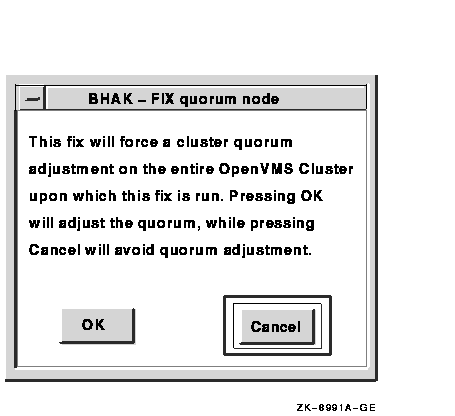
The Adjust Quorum fix forces the node to refigure the quorum value. This fix is the equivalent of the Interrupt Priority C (IPC) mechanism used at system consoles for the same purpose. The fix forces the adjustment for the entire cluster so that each node in the cluster will have the same new quorum value.
The Adjust Quorum fix is useful when the number of votes in a cluster falls below the quorum set for that cluster. This fix allows you to readjust the quorum so that it corresponds to the current number of votes in the cluster.
4.2.2 Adjust Process Quota Limit
When you perform the Adjust Process Quota Limit fix, DECamds displays a
dialog box similar to the one shown in Figure 4-2.
Figure 4-2 FIX Adjust Process Quota Limit Dialog Box
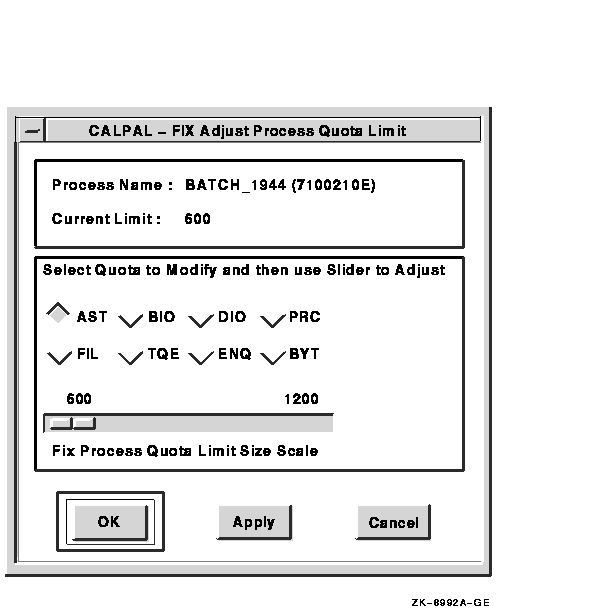
If a process is waiting for a resource, you can use the Adjust Process Quota Limit fix to increase the resource limit so that the process can continue. The increased limit is only in effect for the life of the process, however; any new process will be assigned the quota set in the UAF.
To use this fix, select the resource and then use the slide bar to change the current setting. Finally, select one of the following:
4.2.3 Adjust Working Set Fix
When you perform the Adjust Working Set fix, DECamds displays a dialog
box similar to the one shown in Figure 4-3.
Figure 4-3 FIX Adjust Working Set Size Dialog Box
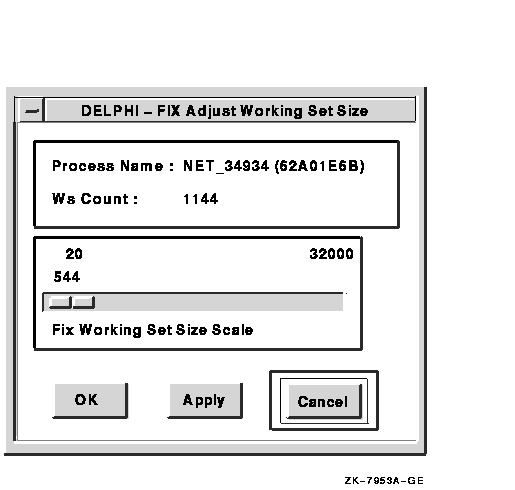
Adjusting the working set can give needed memory to other processes that are page faulting. In your adjustment, try to bring the working set size closer to the actual count being used by nonpage faulting processes.
If the automatic working set adjustment is enabled for the system, a fix to Adjust Working Set Size will disable the automatic adjustment for the process. |
| Previous | Next | Contents | Index |
![[Go to the documentation home page]](../../images/buttons/bn_site_home.gif)
![[How to order documentation]](../../images/buttons/bn_order_docs.gif)
![[Help on this site]](../../images/buttons/bn_site_help.gif)
![[How to contact us]](../../images/buttons/bn_comments.gif)
|
| privacy and legal statement | ||
| 5929PRO_005.HTML | ||