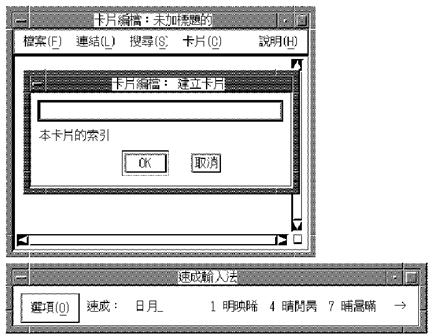
DECwindows Motif supports the following input methods for entering Simplified Chinese characters:
In addition to these input methods, DECwindows Motif provides the DECW$IM input server. It allows you to configure, manage and use the Simplified Chinese input methods.
This chapter describes:
You must activate a Simplified Chinese input method for response to the requirements of applications that are internationalized for the Simplified Chinese language. This section describes the steps you follow to activate a Simplified Chinese input method.
Input methods are implemented by the DECW$IM input server. The DECW$IM input server is an X client process that runs on a standard X server. This means that the DECW$IM input server can run on any system that can access your X display device.
The DECW$IM input server provides input method services to the R6 X library (Xlib) supported by DECwindows Motif. You can write internationalized applications using the standard R6 application programming interface and communicate with the input server.
The DECW$IM input server is a multilingual input server because it gives you the means to use and manage input methods for Traditional Chinese, Japanese and Korean, as well as Simplified Chinese. This manual focuses on the Simplified Chinese input methods.
The DECW$IM input server requires that you perform the following prerequisite steps:
There are several ways to start the DECW$IM input server:
If the Simplified Chinese language is selected on the CDE login menu, the DECW$IM input server starts automatically by default. When you log in, the following command procedure runs:
CDE$SYSTEM_DEFAULTS:[CONFIG.XSESSION_D]0020IMS_START.COM
The value of the DTSTARTIMS symbol determines whether the command procedure will automatically start the input server.
If you want to start the DECW$IM input server by hand, enter the following command:
$ SPAWN/NOWAIT/INPUT=_NL: MC DECW$IM
If you want to start DECW$IM from a remote system, log in to the remote system and enter the following command:
$ SET DISPLAY/CREATE/NODE=<display-name>
$ SPAWN/NOWAIT/INPUT=_NL: MC DECW$IM
In the <display-name> field, enter the display name for your workstation.
After you activate an input method, applications that have been internationalized to support that input method can communicate with the input server to obtain input method services. You must start these applications after the input server starts.
Note
Applications that are started before the input server cannot connect to it. However, if the application contains an XmText or XmTextField widget with the reconnectable resource set to True, the application is able to establish a connection with the input server if the application starts before the input server or when the application is running and the input server stops and restarts. For more information, see XmText(3X) and XmTextField(3X).
The DECW$IM input server window provides an options menu, including the Class/Input Method Customization menu item. If you select Class/Input Method Customization, it displays the Customize Class dialog box. The Customize Class dialog box and its sub-dialog boxes are described in Section 6.5.
The title bar of the input server window is used to indicate the current state of the input server as described in Section 6.4.
By default, a client application starts in the English language input mode. If the DEW$IM input server is active on your system, use the [Ctrl/Space] key sequence to shift from English input mode to non-English input mode. When you use [Ctrl/Space] to shift to non-English mode, keyboard character input is transmitted to DEW$IM, which converts the input using a selected input method and transmits the converted input to the client application.
The key sequences in this section can be customized by means of the Customize Input Method dialog box.
To select the Simplified Chinese input method under DEW$IM, use the appropriate key sequence from Table 6-1. First, press the invocation key for the input method class ([Shift/F6] for Simplified Chinese), and then an input method invocation key (any of [F5] through [F12]). Keep in mind that you do not repeat the invocation key for the input method class if you are switching input methods within that class. For example, use the [Shift/F6][F11] key sequence to invoke the 5-Shape input method under Simplified Chinese, but to switch from 5-Shape to 5-Stroke within Simplified Chinese, use only [F6].
| Input Method Class | Input Method | Default Key Sequence |
|---|---|---|
| Simplified Chinese | [Shift/F6] | |
| Intelligent ABC | [F5] | |
| 5-Stroke | [F6] | |
| QuWei/Internal | [F7] | |
| PinYin | [F8] | |
| Telex Code | [F9] | |
| Phrase | [F10] | |
| 5-Shape | [F11] | |
| Symbol | [F12] |
You can interact with the DEW$IM input server through a Motif-style user interface. This interface allows an input method to provide feedback about the data being edited to compose a character, list choices for selection, provide options for customizing the input server, and so on.
The X Input Method specification defines the three input areas shown in the following table:
| Region | Description |
|---|---|
| Auxiliary area | An option menu that helps you customize the input methods and the input method window. |
| Status area | Displays critical information about the internal state of the input methods. |
| Pre-edit area | Displays the intermediate text that is being composed. Also displays a list of valid candidates for the input key sequences. |
The use of the input areas depends on the interaction style (or pre-edit style) selected for the application. The Simplified Chinese input server supports two interaction styles:
You can specify the priority of the interaction styles for DECwindows Motif applications by using the VendorShell resource, XmNpreeditType. By default, the resource value is set to:
"offthespot,root,overthespot,onthespot"
This list is in priority order. The first style in the list is used in an input method. If that style is not available, the second is used, and so on.
To set a preferred interaction style, you can do one of the following:
The XmNpreeditType resource is set to a priority list beginning with the pre-edit style that you have chosen. After that, the applications you invoke start up with the new setting.
Note
Some applications, such as DECterm, may provide their own user-interface to handle interaction styles. Those mechanisms may override the methods described here.
Choose the Root Window interaction style if you want to display the pre-edit data in a separate window from the application window.
Figure 6-1. Root Window Interaction Style
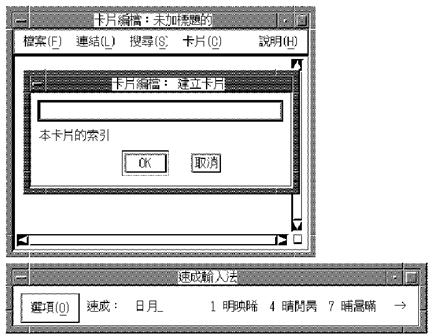
To display the pre-edit data in a fixed location of the application window, choose the Off-the-Spot interaction style. With this interaction style, the input server creates the input area at the bottom of the application window.
Figure 6-2. Off-the-Spot Interaction Style
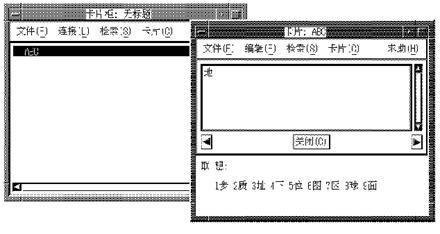
When the input server is started, no application is connected to it and the input server window displays "无连接" (no connection) in its title bar. When an internationalized application is started in a Simplified Chinese locale and gets focused, the name of the current interaction style is displayed in the title bar of the input server window to indicate that the application is connected to the input server, and the string "英语:" is displayed on the status area to indicate that the input mode for the application is English. If you invoke a Simplified Chinese input method, the input state displayed on the status area is updated accordingly. If you shift the input focus to a non-internationalized application window, the title of the input server window changes to indicate there is no connection again.
The input server can maintain multiple input states for each input context or application window. Thus, when you shift the input focus to an application window, the input server restores the previous input state for that application window. For example, if you are using an application window under the 5-Stroke input method, then shift the input focus to another application window under the PinYin input method, when you bring the previous window back in focus, the 5-Stroke input method will be active.
The input server has different levels and different methods of customization. Under the DECW$IM input server, the input server window provides an options menu containing the following selections:
If you select Class/Input Method Customization, it displays the Customize Class dialog box. The Customize Class dialog box has further sub-dialog boxes. This series of dialog boxes enables you to do the following:
Changes you make to the DECW$IM input server settings are written to the DECW$IM.DAT file in your login directory.
Systemwide default settings for the DECW$IM input server are stored in the resource file, DECW$SYSTEM_DEFAULTS:DECW$IM.DAT, and in the configuration file, DECW$SYSCOMMON:[DECW$DEFAULTS.SYSTEM.XIM]DECW$IM_MODULES.CONF. The system administrator can modify these files to make systemwide changes.
If you select Class/Input Method Customization from the DECW$IM options menu, it displays the Customize Class dialog box. The Customize Class dialog box enables you to activate, deactivate, and customize the Simplified Chinese and the other input method classes. The following table briefly describes each of the Customize Class dialog box selections. For a full description of the dialog box selections, see the DECW$IM input server online help.
| Selection | Description |
|---|---|
| Active Class | Displays the input method classes that are currently active on the system. Select one or more of these classes to customize or delete. |
| Invocation Key | Displays the key sequence used to invoke the selected input method class. Use the checkboxes under the display to change the invocation key. |
| Bell Volume Slider | A bell rings when an error is made during character composition. Drag the slider to adjust the volume of the bell. |
| Options pull-down menu | Select "Get System Defaults" to reset the Customize Class dialog box. |
| Add... | Opens a dialog box that allows you to select and activate a currently inactive input method class. |
| Delete | Deactivates a selected input method class. The class and its methods are made inactive and not available to applications. |
| Customize... | Opens a dialog box that allows you to activate, deactivate, and customize the input method modules associated with a selected input method class. The Customize Input Method dialog box selections are similar to the Customize Class dialog box selections described in this table. |
| Set Default | Establishes the selected input method class as the default. |
| OK | Saves the customizations to become effective the next time you start the input server. Closes the dialog box. |
| Apply | Same as OK, except that the dialog box does not close. |
| Cancel | Closes the dialog box without making any changes. |
| Help | Displays help on this dialog box. |
If you click on the Customize button in the Customize Class dialog box, the Customize Input Method dialog box is displayed. The following table briefly describes each of the Customize Input Method dialog box selections. For a full description of the dialog box selections, see the DECW$IM input server online help.
| Selection | Description |
|---|---|
| Active IM | Displays the input method modules that are currently active on the system. Select one or more of these input methods to customize or delete. |
| Invocation Key | Displays the key sequence used to invoke the selected input method module. Use the checkboxes under the display to change the invocation key. |
| Options pull-down menu | Select "Get System Defauls"t to reset the Customize Input Method dialog box. |
| Add... | Opens a dialog box that allows you to select and activate a currently inactive input method module. |
| Delete | Deactivates a selected input method module. The method is made inactive and not available to applications. |
| Customize... | Opens a dialog box to change settings depending on the selected input method. |
| Set Default | Establishes the selected input method module as the default. |
| OK | Saves the customizations to become effective the next time you start the input server. Closes the dialog box. |
| Apply | Same as OK, except that the dialog box does not close. |
| Cancel | Closes the dialog box without making any changes. |
| Help | Displays help on this dialog box. |
The 5-Stroke input method makes use of the basic strokes to construct the Chinese characters. A stroke is a segment of continuous line or curve that constitutes a Chinese character. The following table describes the five categories of strokes:
| Category | Description |
|---|---|
| Horizontal strokes or 横 (一) | horizontal lines and left-to-right ticks (提) |
| Vertical strokes or 竖 (丨) | vertical lines and right-to-left hooks (竖左钩) |
| Slash or 撇 (丿) | slanting lines and curves drawn towards lower-left |
| Back Slash or 捺 (丶) | dots (点), slanting lines and curves drawn towards lower-right |
| Zip-zap Curves or 折 (乙) | including different types of joints or corners which can be drawn in single continuous strokes |
Using the 5-Stroke input method you can input single Chinese characters and Chinese terms. Approximately 5,000 terms can be input using this method.
To input a Chinese character using the 5-Stroke input method, enter its 5-Stroke code through the numeric keypad according to the writing order. The following table shows the codes representing the five categories of strokes:
| Stroke | Code | Key |
|---|---|---|
| 一 | 1 | [KP1] |
| 丨 | 2 | [KP2] |
| 丿 | 3 | [KP3] |
| 丶 | 4 | [KP4] |
| 乙 | 5 | [KP5] |
Figure 5-3 illustrates the numeric keypad layout on a Chinese LK201-C or LK401-C keyboard for entering 5-Stroke codes.
The following are the general rules of writing order for Chinese characters:
If a Chinese character is composed of exactly five strokes, simply enter the strokes according to the writing order. If it is composed of fewer than five strokes, then press [KP0] to signal the end of input. If the character is composed of more than five strokes, enter the first four strokes and the last stroke. The following table shows some examples:
| Character | No. of Strokes |
Write Order | 5-Stroke Code |
Key Sequence |
|---|---|---|---|---|
| 用 | 5 | 丿, 乙, 一, 一, 丨 | 35112 | [KP3][KP5][KP1][KP1][KP2] |
| 五 | 4 | 一, 丨, 乙, 一 | 12510 | [KP1][KP2][KP5][KP1][KP0] |
| 总 | 9 | 丶, 丿, 丨, 乙, 丶 | 43254 | [KP4][KP3][KP2][KP5][KP4] |
If you are uncertain about the type of strokes or the writing order of strokes, press the wildcard key [KP6] in place of the strokes. For details, see Section 6.6.5.
The 5-Stroke input method can be used to input terms. Eight strokes are required for entering terms. Press the [KP7] key before inputting strokes. The [KP7] key signals the system that the subsequent keystrokes are for composing a term instead of a character.
The number of storkes input for each character in a term depends on the number of characters composing the term as shown in the following table:
| No. of Chars in Term |
Strokes to be Input |
|---|---|
| 2 | First 4 strokes of each character |
| 3 | First 2 strokes of the first two characters and the first 4 strokes of the last character |
| 4 | First 2 strokes of each character |
| > 4 | First 2 strokes of the first three characters and the last character |
If a character is composed of fewer strokes than required, press the [KP6] key for the outstanding strokes. If this character is the last character, press the [KP0] key to signal the end of input.
| Term | No. of Chars |
Chars | No. of Strokes |
Req'd Strokes |
5-Stroke Code |
Key Sequence |
|---|---|---|---|---|---|---|
| 世界 | 2 | 世 界 |
5 9 |
4 4 |
1221 2512 |
[KP7][KP1][KP2] [KP2][KP1][KP2] [KP5][KP1][KP2] |
| 工人 | 2 | 工 人 |
3 2 |
4 4 |
121(6) 34(0) |
[KP7][KP1][KP2] [KP1][KP6][KP3] [KP4][KP0] |
| 计算机 | 3 | 计 算 机 |
4 14 6 |
2 2 4 |
45 31 1234 |
[KP7][KP4][KP5] [KP3][KP1][KP1] [KP2][KP3][KP4] |
| 星期一 | 3 | 星 期 一 |
9 12 1 |
2 2 4 |
25 12 1(0) |
[KP7][KP2][KP5] [KP1][KP2][KP1] [KP0] |
| 百货公司 | 4 | 百 货 公 司 |
6 8 4 5 |
2 2 2 2 |
13 32 34 51 |
[KP7][KP1][KP3] [KP3][KP2][KP3] [KP4][KP5][KP1] |
| 一分为二 | 4 | 一 分 为 二 |
1 4 4 2 |
2 2 2 2 |
1(6) 34 43 11 |
[KP7][KP1][KP6] [KP3][KP4][KP4] [KP3][KP1][KP1] |
| 中华人民 共和国 |
7 | 中 华 人 国 |
4 6 2 8 |
2 2 2 2 |
25 32 34 25 |
[KP7][KP2][KP5] [KP3][KP2][KP3] [KP4][KP2][KP5] |
When the 5-Stroke input method is invoked, the string "五笔画" is displayed in the status area. When you input the 5-Stroke code, all the Chinese characters that match the code sequence are displayed in the pre-edit area. Each of the characters is associated with a number and you can select the character immediately using the corresponding numeric key on the main keyboard.
For example, if you press the [KP1] key, all characters starting with a horizontal stroke are displayed in the pre-edit are.
五笔画: 1 1有DEF 2地FBN 3来GOI 4于GFK 5下GHI 6可SKD 7面DMJD 8而DMJJ +
If you press [KP2] after that, all characters whose 5-Stroke code starts with 12 are displayed in the pre-edit area.
五笔画: 12 1地FBN 2下GHI 3可SKD 4机SMN 5本SGD 6起FHNV 7政GHTY 8十FGH +
You can use the [Delete] key to correct the 5-Stroke code. When you delete digits in the 5-Stroke code, the characters displayed in the pre-edit area are changed to match the remaining 5-Stroke code.
For example, press the [Delete] key once:
五笔画: 1 1有DEF 2地FBN 3来GOI 4于GFK 5下GHI 6可SKD 7面DMJD 8而DMJJ +
Press the [Delete] key once more:
五笔画:
Because the same 5-Stroke code can represent more than one Chinese character, multiple candidates are sometimes available for selection when you enter a 5-Stroke code. For example:
将所有区域_
五笔画: 12345
1机SMN 2榜SUPY 3概SVCQ 4棍SJXX
5杭SYMN 6楞SLYN 7麓SSYX 8枪SWBN +
To select a character displayed on the pre-edit area, press the corresponding numeric key on the main keyboard. In the example, press numeric key [3] to select "概". If the desired character is displayed at the first position (in this case, the "机" character), you do not need to press [1] to select "机". You can simply enter another 5-Stroke code and the character will be selected automatically. This character is called the default character.
If there are too many candidates for selection, the candidates are displayed in two or more rows and a plus (+) sign is displayed to signal this. Press [Space], [Next] or [KP9] to display the next row of characters. To display the previous row of characters, press [Prev] or [KP8].
To enhance the input efficiency, the Chinese input method maintains a list of built-in phrases in memory. If you select a character from the candidate list and there is a built-in phrase whose first character matches this character, the Association mode is automatically activated. For example:
将所有区域划_
联想: 1分
The string "联想:" is displayed in the status area. You can select one of the built-in phrases in the Association mode. After you select the phrase, you automatically exit the Association mode.
If there are many built-in phrases, they are displayed in two or more rows and a plus (+) sign is displayed to signal this. Press [Space], [Next] or [KP9] to view the next row of phrases. To move backwards, press [Prev] or [KP8].
If you do not want to use any of the associated phrases, enter another 5-Stroke code to exit the Association mode automatically.
Notes
The [KP6] key is a wildcard key, which can replace any strokes about which you are uncertain.
For example:
"字" — "丶", "?", "乙", "乙", "一"
This example assumes you are uncertain about the second stroke, and so press [KP4][KP6][KP5][KP5][KP1].
Another example:
"化" — "丿", "丨", "?", "?"
This example assumes you are uncertain about the third and the fourth strokes, and so press [KP3][KP2][KP6][KP6][KP0].
The 5-Shape input method is a high performance input method which composes root redicals (字根) to form Chinese characters. By this method , thousands of Chinese characters and terms can be input by entering one to four root radicals.
In addition to character input, the 5-Shape input method also supports term input. Around 5,000 terms are supported by the 5-Shape input method and each of them can be defined by four radicals.
There are altogether 130 root radicals defined on 25 keys on the main keyboard. See Figures 5-1 and 5-2 for the layout of LK201-C and LK401-C keyboards. The 25 keys are divided into five groups, each contains five keys.
| Key 1 | Key 2 | Key 3 | Key 4 | Key 5 | |
|---|---|---|---|---|---|
| Group 1 | [11]/[G] | [12]/[F] | [13]/[D] | [14]/[S] | [15]/[A] |
| Group 2 | [21]/[H] | [22]/[J] | [23]/[K] | [24]/[L] | [25]/[M] |
| Group 3 | [31]/[T] | [32]/[R] | [33]/[E] | [34]/[W] | [35]/[Q] |
| Group 4 | [41]/[Y] | [42]/[U] | [43]/[I] | [44]/[O] | [45]/[P] |
| Group 5 | [51]/[N] | [52]/[B] | [53]/[V] | [54]/[C] | [55]/[X] |
Figure 6-3. Distribution of Radicals
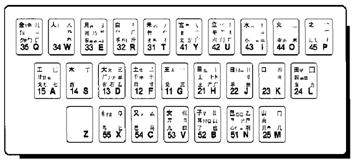
Figure 6-4. 5-Shape Radical Keys
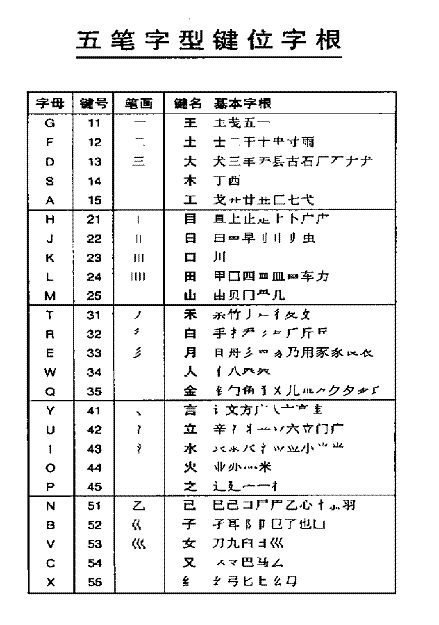
Figures 6-3 and Figure 6-4 shows that the distribution of radicals has three characteristics:
The key name of Key [11] is "王" while its radicals include "五", and so on.
The first stroke of the radicals on key [41] such as "文", "方" and "广" is "丶" which is the same as the group number. The second stroke is "一" which is the same as the key number.
The group number of "一" is 1. Therefore, "一" is located on key [11], "二" is located on key [12] and "三" is located on key [13].
The 5-Shape input method decomposes Chinese characters according to their root radicals. The decomposition can be categorized as follows:
The character can be split into a left half and a right half, such as "汉", "对" and "湘".
The character can be split into an upper half and a lower half, such as "华", "字" and "想".
The character does not have a clear separation of left-right or upper-lower. Examples include "本", "同" and "这".
The Miscellaneous type can be further divided into Individual type and Inclusion type. Examples of individual type include "本", "天", "册", "司", "头", "进" and "厢". Inclusion type refers to those characters with one of their root radicals totally or partially included in another root radical, such as "司", "连", "凶" and "回".
If a character is composed of fewer than four root radicals, you need to enter a code which represents the decomposition type and the type of the last stroke, which is called the Distinction code.
Figure 6-5. Distinction Code for the 5-Shape Input Method
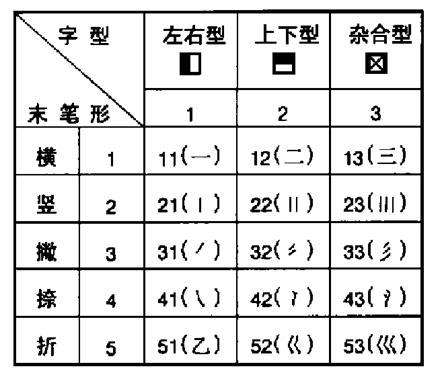
For example, the codes for "汀", "洒" and "沐" are all [43] [14]. To distinguish among them, you must enter the distinction code.
| Character | Last Stroke | Decomposition | Distinction Code |
|---|---|---|---|
| 汀 | 丨 (2) | Left-Right (1) | [21] |
| 洒 | 一 (1) | Left-Right (1) | [11] |
| 沐 | 丶 (4) | Left-Right (1) | [41] |
The root radicals available on the main keyboard do not require distinction code. Although the characters which are key names (such as "大") and radical names (such as "上") are composed of fewer than four radicals, no distinction code is required. For example, "厂" can be decomposed into "一" and "丿".
For those characters which do not have a unique writing order, such as "刀", "切", "力", "九" and "匕", you can use zip-zap stroke code (5) for the last stroke. For example, "仇" can be decomposed into "亻" and "九", and you may add the distinction code [51].
For those inclusion type characters, such as "国", "围", "团", "进" and "这", you should take the last stroke of the interior radical. For example, the distinction code for "进" is [23] because the last stroke is [2].
Single dots located near a radical, such as the point in "义" and "太", belong to decomposition type 3. For example, the distinction code of "为" is [43].
The following four principles can be used for decomposing Chinese characters:
For example, "远" — it should be decomposed into "二", "儿" and "辶" instead of "辶", "二", "儿".
Among the different ways of decomposition, chiise the one that results in large radicals. For example, "尺" should be decomposed into "尸" and "丶" instead of "コ" and "人".
Another interpretation of this principle is that you should choose the decomposition method that creates fewer radicals.
If a character can be decomposed as a separated structure or a cross structure, choose the separated structure. For example, "于" should be decomposed as "一" and "十" instead of "二" and "丨".
If you cannot choose a character decomposition method based strictly on one of the previous principles, apply a reasonable approach based on a combination of your experience and the previous three principles.
Each Chinese character can be composed of one to four root radicals. If it is available on the keycap as a keyname, press the key four times. For example:
"言" — press [41][41][41][41].
If it is a root radical, press the key for the radical and enter the first, second and last strokes. If the character is defined with fewer than four codes, press [Space] to signal the end of input. For example:
| Character | Decomposed Radicals | No. of Radicals | Key Sequence |
|---|---|---|---|
| 西 | 西, 一, 丨, 一 | 4 | [14][11][21][11] |
| 厂 | 厂, 一, 丿 | 3 | [13][11][31][Space] |
There is one exception for the five basic strokes. The characters "一", "丨", "丿", "丶" and "乙" are single-stroke characters and they require two codes for input. To avoid multiple candidates for the same code, the 5-Shape input method requires adding two more codes ([24][24]) to the two required codes. Table 6-13 shows the key sequences for entering these basic strokes.
| Basic Stroke | Key Sequence |
|---|---|
| 一 | [11][11][24][24] |
| 丨 | [21][21][24][24] |
| 丿 | [31][31][24][24] |
| 丶 | [41][41][24][24] |
| 乙 | [51][51][24][24] |
If the character does not appear on the keycap, follow the decomposition principle as described in the previous section. If it is composed of exactly four root radicals, enter the root radicals according to the writing order. If it is composed of more than four root radicals, enter the first, second, third and last root radicals. If it is composed of less than four radical, enter the radicals together with the distinction code. If the number of codes is still less than four, press the [Space] bar to signal the end of input.
For example:
| Character | Decomposed Radicals | Distinction Code | Key Sequence |
|---|---|---|---|
| 到 | 一, 厶, 土, 刂 | – | [11][54][12][22] |
| 攀 | 木, 乂, 乂, 手 | – | [14][35][35][32] |
| 汉 | 氵, 又 | [41] | [43][54][41][Space] |
Around 5,000 built-in terms have been defined in the Chinese input method. The 5-Shape input method can be used to input multiple character terms by entering four root radicals.
|
No. of Chars in Term |
Root Radicals to be Entered |
|---|---|
| 2 | The first two root radicals of each character |
| 3 | The first root radicals of the first two characters and the first two root radicals of the last character |
| 4 | The first root radical of each character |
| > 4 | The first root radicals of the first three characters and the last character |
Consider the following:
| Term | No. of Chars |
Character | No. of Req'd Root Radicals |
Root Radical | 5-Shape Code |
|---|---|---|---|---|---|
| 经济 | 2 | 经 济 |
2 2 |
纟, 又 氵, 文 |
[55][54][43][41] |
| 计算机 | 3 | 计 算 机 |
1 1 2 |
讠 竹 木, 几 |
[41][31][14][25] |
| 艰苦奋斗 | 4 | 艰 苦 奋 斗 |
1 1 1 1 |
又 艹 大 冫 |
[54][15][13][42] |
| 电子计算机 | 5 | 电 子 计 机 |
1 1 1 1 |
曰 子 讠 木 |
[22][52][41][14] |
When the 5-Shape input method is invoked, the string "五笔型" is displayed on the status area. You can enter a 5-Shape code through the main keyboard and the data is displayed in the pre-edit area. When a complete 5-Shape code is entered, the character that matches the code is sent. For example:
吊_
五笔型: kmhj
To correct the input data, press [Delete] or [Return] to erase the data.
If there is no valid character for the 5-Shape code, the bell rings to signal an error.
If there are multiple candidates for a given code, valid candidates are displayed in the pre-edit area.
五笔型: bnh_ 1了BNH 2卩BNH 3阝BNH 4凵BNH
The mechanism of selecting candidates is similar to that of the 5-Stroke input method. For details, see 5-Stroke Input Method.
As with the 5-Stroke input method, the Association mode is activated automatically when you select a character from the candidate list. For details, see 5-Stroke Input Method.
There are three levels of simple code characters; Frequently-Used Characters (Level 1), Level 2, and Level 3.
Among the 6,000 Chinese characters defined in GB2312-80, there are 25 very frequently-used characters. They are defined on the keys [11] to [55]. To input these characters, press the key associated with the character (such as [11], [25]) and then press the [Space] bar.
The 25 frequently-used characters are:
| [*1] | [*2] | [*3] | [*4] | [*5] | |
| [1*] | 一 | 地 | 在 | 要 | 工 |
| [2*] | 上 | 是 | 中 | 国 | 同 |
| [3*] | 和 | 的 | 有 | 人 | 我 |
| [4*] | 主 | 产 | 不 | 为 | 这 |
| [5*] | 民 | 了 | 发 | 以 | 经 |
The 5-Shape input method has about 600 characters Level 2 Simple Code Characters. To input a Level 2 Simple Code Character, enter the first two radicals and then press the [Space] bar. For example, the 5-Shape code for "帮" is [13][31][52][21] (i.e. DTBH). But since it is a Level 2 Simple Code Character, you can press [13][31] and [Space] to input the character.
The Level 2 Simple Code Characters include:
啊 阿 爱 安 暗 芭 吧 百
瓣 半 办 帮 包 保 报 北
本 比 笔 必 避 陛 边 变
表 宾 冰 并 伯 泊 不 步
部 才 财 采 菜 餐 参 惭
灿 册 查 产 昌 长 偿 吵
炒 车 晨 忱 陈 称 城 成
呈 承 持 池 弛 耻 赤 炽
充 抽 出 处 春 磁 此 从
粗 村 达 答 打 大 呆 代
胆 淡 当 档 刀 导 到 得
灯 邓 迪 地 第 帝 电 佃
甸 盯 钉 锭 定 订 东 度
断 队 对 多 夺 朵 儿 二
罚 法 凡 反 贩 芳 方 防
妨 纺 放 肥 分 坟 粉 丰
风 烽 冯 凤 夫 服 负 妇
肝 敢 肛 纲 高 革 格 蛤
个 各 给 耿 攻 功 公 宫
贡 共 垢 构 估 孤 姑 骨
顾 怪 关 官 观 管 光 归
轨 辊 果 过 害 汉 好 恨
虹 红 后 呼 胡 虎 互 画
划 化 怀 换 蝗 煌 晃 灰
毁 会 婚 伙 或 圾 基 机
肌 吉 极 及 级 几 季 寂
计 记 际 继 纪 家 加 尖
间 艰 检 渐 江 匠 降 胶
交 角 较 叫 节 杰 结 介
届 紧 进 近 睛 经 景 久
九 旧 舅 就 居 具 决 军
开 楷 苛 科 可 克 客 肯
空 扣 枯 宽 昆 困 扩 拉
来 乐 累 肋 类 楞 离 理
李 历 立 力 联 脸 良 量
辽 料 列 林 灵 另 刘 六
龙 娄 搂 卢 卤 录 吕 屡
率 绿 罗 妈 马 嘛 慢 么
玫 煤 没 们 眯 迷 米 秘
绵 面 秒 民 明 名 末 牟
姆 睦 哪 奶 南 男 难 内
能 尼 你 年 宁 怕 炮 朋
批 皮 平 普 妻 七 岂 钱
前 欠 强 悄 峭 切 且 亲
沁 轻 顷 庆 秋 区 曲 取
权 全 劝 然 让 认 扔 仍
如 入 闰 弱 洒 三 扫 色
砂 纱 闪 商 少 社 审 生
失 时 实 史 式 示 世 事
氏 收 手 守 曙 术 甩 霜
双 水 睡 顺 说 思 肆 寺
四 诉 虽 孙 所 他 它 台
太 膛 提 啼 天 条 铁 厅
听 烃 瞳 同 屯 驼 妥 拓
外 晚 宛 汪 为 委 胃 卫
闻 无 五 物 务 析 吸 习
戏 细 瞎 下 仙 嫌 显 现
限 线 相 向 宵 小 肖 协
械 懈 心 信 兴 行 凶 胸
休 秀 旭 轩 喧 眩 学 雪
旬 寻 巡 训 押 呀 牙 烟
炎 眼 燕 央 杨 洋 阳 样
遥 药 要 也 业 叶 衣 姨
矣 亿 忆 义 因 阴 引 隐
蝇 哟 用 由 邮 友 右 于
愉 与 玉 遇 原 员 约 匀
允 晕 杂 灾 载 早 澡 灶
则 增 曾 赠 粘 斩 崭 占
站 张 涨 找 折 这 珍 贞
针 阵 争 芝 支 知 脂 之
职 直 止 只 旨 志 炙 中
肿 轴 宙 珠 朱 烛 主 注
驻 妆 浊 籽 子 字 棕 综
最 昨 左 作
Approximately 4,000 Chinese characters defined in GB2312-80 are classified as Level 3 Simple Code Characters. To input these characters, enter the first three radicals and then press [Space].
The [Z] key on the main keyboard is the wildcard key for the 5-Shape input method. When inputting a single character, the [Z] key can replace any root radicals about which you are uncertain.
For example, if you are not sure whether "律" should be decomposed into "彳", "彐", "二" and "丨" (TVFH) or "彳", "彐", "丨" and "二" (TVHF), you can enter [31][53][Z][Z] and all characters with starting root radicals [31] and [53] will be displayed for your selection. For example:
五笔型: tvzz_ 1很TVEY 2律TVFH 3笋TVTR 4魏TVRC 5逶TVPD 6笤TVKF 7箫TVIJ +
When the wildcard key is used, candidates displayed in the pre-edit area do not include any built-in terms.
The 25 keys on the main keyboard are usually used to enter 5-Shape code. But you can also enter 5-Shape codes through the numeric keypad.
For instance, the 5-Shape code of "丙" is [11][25][34][43] (GMWI). To enter "丙", you can press [KP1][KP1][KP2][KP5][KP3][KP4][KP4][KP3] on the numeric keypad. The function of [KP0] is similar to the function of [Space].
To enter the wildcard code through the numeric keypad, press the [KP6] key twice.
The 6,000 Chinese characters defined in GB2312-80 are sorted according to the PinYin phonetic representation. Each character has its own PinYin representation that you can use to input the character. To use this input method, you should have basic knowledge of Putonghua (Mandarin) and Chinese pronunciation.
Only single characters can be entered using the PinYin input method. Term input is not supported. But the Association mode is available.
Chinese characters represent syllables as well as meanings, and each syllable has a tone. The PinYin representation of a Chinese character is composed of Roman alphabets and a tone mark. To enter the Roman alphabets, use the keys [A]–[Z] on the main keyboard. To enter the tone marks, use the pre-assigned keys for the tone marks as described in the following table:
| No. | Tone | Tone Mark | Key Label |
|---|---|---|---|
| 1 | First tone | ¯ (as in "ō") | ; (semicolon) |
| 2 | Second tone | ´ (as in "ó") | ' (single quote) |
| 3 | Third tone | ˇ (as in "ǒ") | \ (backslash) |
| 4 | Fourth tone | ` (as in "ò") | [ (left bracket) |
| 5 | Light tone | ˙ (as in "ȯ") | ] (right bracket) |
For example, the PinYin of "发" is "fā". Press [F][A][;]. You can omit the tone mark. In that case, press [F][A].
When the PinYin input method is invoked, the string "拼音" is displayed in the status area. As you enter a PinYin representation, the data is displayed in the pre-edit area. All characters that match the representation are displayed.
For example, when you press [A], all characters with the PinYin starting with "a" are displayed in the pre-edit area.
拼音: a_ 1呵KSKG 2吖KUHH 3啊KBSK 4锕QBSK 5腌EDJN 6阿BSKG 7嗄KDHT +
When you then press [N], all characters with the PinYin starting with "an" are displayed.
拼音: an_ 1鞍AFPV 2桉SPVG 3厂DGT 4鹌DJNG 5氨RNPV 6广YYGT 7庵YDJN +
If no characters match the PinYin you have typed, the bell rings. You can correct the data by using the [Delete] key to erase the last keystroke.
Note
Even if the PinYin you have typed has only one character, you must still press the [1] or [Return] key to select that character.
If a PinYin string matches multiple candidates, the candidates are displayed in the pre-edit area for selection. To select one, press the corresponding numeric key. For details, see 5-Stroke Input Method.
You can use a tone mark to reduce the number of candidates. Only characters with the specified tone are displayed.
For example, the PinYin of "牛" is "niú". Eight characters are displayed for selection after you press [N][I][U]:
拼音: niu_ 1妞VNFG 2牛RHK 3扭RNFG 4钮QNFG 5狃QTNF 6忸NNFG 7纽XNFG +
If you press ['] after [N][I][U], there will be only one candidate for selection:
拼音: niu2_ 1牛RHK
The tone marks you have entered are displayed by their tone numbers in the pre-edit area. In the example above, the second tone entered by pressing ['] is echoed as "2".
Note
If you use a tone mark, you do not need to press the [1] or [Return] key to select the character in the first position. The first candidate is selected automatically when you enter another PinYin.
Similar to the 5-Stroke input method, the Association mode is activated automatically when you select a character from the candidate list. For details, see 5-Stroke Input Method.
It is possible to have multiple PinYin representations for the same character. For example, "调" can be pronunced as "diao" and "tiao". Therefore, you can enter either [D][I][A][O] or [T][I][A][O] for "调".
Approximately 20 radical characters are defined in GB2312-80. To input those characters using the PinYin input method, input the PinYin of the first character of the radical name. For example, the radical name of "艹" is "cao zi tou" (草字头). Thus, you would enter [C][A][O].
When you press the [F7] key, the string "区位/内码" is displayed in the status area. In this mode, the following input methods are available:
These are distinguished by their input formats.
In these input methods, term input and the Association mode are not supported because each code unambiguously defines one Chinese character. If you make a mistake during input, you can correct the data by pressing [Delete] to erase the last keystroke, or [Return] to clear the entire code.
The QuWei code is the representation of Qu (row) and Wei (column) in the GB2312 or extended GB character set. For example, the character "啊" is placed at the first column of the sixteenth row in GB2312. Its QuWei code is 1601.
To enter a QuWei code, type the code by using the numeric keys ([0]–[9]).
The character "啊" is defined in the GB2312 character set and its QuWei code is 1601. To input "啊", enter its QuWei code in one of the following ways:
If you use the 5-digit code, start a code with [0].
The QuWei codes of characters in the extended GB character set are 5-digit and start with [1]. For example, if you press [1][1][6][0][1], the user-defined character at the first column of the sixteenth row is entered.
User-defined characters should be used only under the zh_CN.dechanzi locale.
The Internal Code input method uses the character codes in the DEC Hanzi or GB18030 codeset. For example, the internal code of the character "啊" is b0a1 in hexadecimal.
To enter an internal code, press [x] first to indicate the Internal Code input method, and then enter a 2-, 4- or 8-digit internal code in hexadecimal. For example, to input "啊", press [x][b][0][a][1].
The Unicode Value input method uses the code point values of the characters defined in the Unicode standard. For example, the Unicode value of the character "啊" is 554a in hexadecimal.
To enter an Unicode value, press [u] first to indicate the Unicode Value input method, and then enter a 4- or 6-digit Unicode value in hexadecimal. For example, to input "啊", press [u][5][5][4][a].
The Entity Name input method uses the character entity names defined by the World Wide Web Consortium. For example, the entity name of the characters "é", "É" and "€" are "eacute", "Eacute" and "euro" respectively (case sensitive).
To enter a character entity name, press [&] first to indicate the Entity Name inpu method, and then enter a character entity name. For example, to input "é", press [&][e][a][c][u][t][e]. Similarly, use [&][E][a][c][u][t][e] for "É", and [&][e][u][r][o] for "€"
Telex Code is a 4-digit code used to define:
It is based on the Standard Telex Code (标准电码本) published by the People's Republic of China. The Telex Code input method is simple and straightforward. You can input characters, terms or symbols by entering their corresponding telex code through the keyboard.
When the Telex Code input method is invoked, the string "电报码" is displayed in the status area. The numeric keys [0]–[9] on the main keyboard are used to enter the codes for characters, terms or symbols.
| Character/String | Type | Telex Code | Key Sequence |
|---|---|---|---|
| 乎 | Character | 0039 | [0][0][3][9] |
| 十六日 | Term | 9916 | [9][9][1][6] |
| Ⅸ | Symbol | 9949 | [9][9][4][9] |
The Intelligent ABC (ItABC) input method is one of the most popular Chinese input methods because it is easy to learn and usually faster than other input methods. Intelligent ABC supports full and mixed input of words, phrases, and short sentences (Quanpin and Jianpin), coordinated input of Chinese characters and other marks (Hunpin), character shape input (Bixing), and combined input of pronunciation elements and Chinese character shapes (Yinxinghunhe).
The following sections describe the various types of input, the input process, and useful features of Intelligent ABC. For a full description of Intelligent ABC and examples of how best to use this input method, see the online help for the input server.
The Intelligent ABC input method offers you five types of input: Quanpin, Jianpin, Hunpin, Bixing, and Yingxinghunhe.
If you are familiar with Chinese PinYin, use Quanpin input. The Quanpin input process is the same as the Chinese PinYin writing process if you use standard Chinese PinYin input.
When using Quanpin input, enter phrases separated by spaces or by marks, such as commas or periods. You can also use normal PinYin input. The system generates an audible warning if the input is greater than the allowed number of characters and marks.
When you use Quanpin input, pay particular attention to phrases without punctuation or syllable-dividing marks.
If you are not familiar with Chinese PinYin, use the Jianpin input method.
Under Jianpin input, you use the first letter of each syllable. However, for the syllables zh, ch and sh, use the first two letters. Also, when you select Jianpin input, make frequent use of syllable-dividing marks.
Hunpin input is open and comprehensive, allowing a mix of full and simplified input. For example, when a phrase has more than two syllables, some syllables can use Quanpin and some syllables use Jianpin.
Keep in mind that syllable-dividing marks are very important when you select Hunpin input.
With Bixing input, Intelligent ABC follows the Bixing code of eight strokes. The eight strokes are:
To determine the Bixing codes, follow the order of strokes observed in calligraphy, but remember that you are limited to a maximum of six strokes. For more information on Bixing code and Chinese characters, see the online help for the input server.
If you are familiar with the Intelligent ABC input method, select Yinxinghunhe input. With Yinxinghunche Input, you can combine PinYin and Bixing input (pronunciation and shape, respectively) to avoid overlapping codes in Quanpin or Jianpin input.
Yinxinghunhe Input has the following format (where "pinyin" can be Quanpin, Jianpin, or Hunpin input):
(pinyin + [bixing description]) + (pinyin + [bixing description]) + ...... + (pinyin + [bixing description])
You must use "pinyin", pronunciation input, when you input multisyllable words. You can, however, omit the [bixing description] value for shape input. When used, [bixing description] must not be more than two strokes.
When you input single syllable words or characters, you can specify the [bixing description] value alone. Also, you can mix "pinyin" and [bixing description] input to avoid overlapping codes in Quanpin and Jianpin input.
The input process you use can take one of the following forms:
The basic input process is a three step process of start, middle, and finish.
Start — Press a key to enter the PinYin input process. This initial key is one of the 26 letters (uppercase or lowercase) from the English alphabet. If the initial key is the letter "i", "I", "u", or "v", the input has special meaning (see Section 6.11.4).
Middle — Input sentences. You can use any characters or marks, including numerals, as sentence input. However, for standard alteration, sentence input should conform to the combination rules.
Finish — Enter a key signifying end of input. Use a space or punctuation mark to signify the end of word input. Use the [Enter] key to signify the end of character input. Under special circumstances, use [,] or [Ctrl/-].
If there is more than one selection, use the display of candidates on the selection windows. If alteration cannot be completed, the division and formation of words is retained in memory.
See Section 6.5 for more information.
In the Input Method Customization window, you can click on the customization button to display a pull-down menu. The pull-down menu includes an option labeled Define New Words by Intelligent ABC input method.
If you choose this option, a dialog box displays allows you to add or delete words and phrases. If you add words and phrases, they are saved in the file of user-defined words and phrases. If you input the outer codes of words and phrases after specific alteration of "u" type, the corresponding words and phrases are returned to the application program.
The Intelligent ABC input method provides the following features. The online help for the input server fully describes the use of these features.
Automatic dividing of words refers to the process of dividing the continuous input of a PinYin passage into several simple paragraphs and converting those paragraphs into Chinese phrases according to grammatical rules.
Forming of words refers to the process of combining several words and word elements into a new word.
Automatic memory is usually used to retain new words such as the names of people or places that do not exist in the word palette. The process is done automatically or with little user intervention. The words of automatic memory are all standard PinYin words and can be used in the same manner as the words in the basic word palette.
Use Forcible Memory to define nonstandard Chinese PinYin words. With this function, you can add new words to your word palette directly.
To retain a new word, you must input both the contents of a word and the code for it. The contents of the word can be Chinese words, expressions, and phrases, and it can consist of Chinese characters and other symbols. The code for a word can be the Chinese PinYin, original foreign language words, or any other symbols you wish to use.
The nonstandard word you define must not be greater than 15 characters. The word code you define must not be greater than 9 characters. You can define up to 400 words.
This function allows you to use incomplete information to recall a word that was recently used. You use the [Ctrl/-] key to operate the Obscure Recall function.
Obscure recall is useful when you enter a simple passage containing repetitious content.
The frequency of a word refers to the frequency of word usage. The word order of homonyms in the Intelligent ABC standard word palette reflects the regular pattern of its usage. But an individual user may need to adjust the default word order. The Frequency Adjustment and Memory function allows you to make these adjustments under the Intelligent ABC input method.
If you select Word Frequency Adjustment in the property setting, the Frequency Adjustment and Memory function begins automatically.
Because the system uses the most frequently used word as the recognized alteration result, you can use this feature to adjust the frequency and, thus, the alteration result.
The Frequency Adjustment and Memory function handles a word length range of 1 to 3 syllables. For words of single syllables, the word frequency is not adjusted until the words are used twice.
The system treats a leading character (or prefix) and a succeeding character (a suffix) automatically in the process of forming new words. Some characters can be used only as leading characters and some words can be used only as succeeding characters. The online help describes these cases.
Intelligent ABC can distinguish leading and succeeding characters and combines the words automatically in the process of input.
Intelligent ABC has a basic word palette of approximately 60,000 words.
In addition, Intelligent ABC has an automatic screening function. The vocabulary for Automatic Memory is up to 17,000 words. The vocabulary for Forcible Memory is up to 400 words.
Consider the following when using the Intelligent ABC input method. These usage notes are covered in detail by the online help.
The Phrase input method allows you to define a database of frequently used phrases and store that database in a user or systemwide directory.
You associate each of the phrases in the phrase database with a unique phrase code. The phrase code can be any alphabetic label. The associated phrase can be any string of characters that is appropriate to the application's locale. You create the phrase database as a simple text file containing phrase codes and phrases and store it in a user directory or a system directory on a path that is locale dependent.
For example, if you create a phrase database file for use with applications running in the zh_CN.GB18030 locale, you copy the file to one of the following directories:
Use the following rules when populating the phrase database:
To invoke the Phrase input method, you must use the DECW$IM input server to activate the input method and use the default key sequence (or an invocation key sequence that you have defined). For example, if the Phrase input method is active and the client application locale supports it, press the default invocation key, [F10], or a redefined invocation key to invoke the Phrase input method.
When you use the Phrase input method and enter a phrase code as input to the application, DECW$IM searches your personal database file, if it exists, and the systemwide database file along the locale-dependent path. If DECW$IM finds the same phrase in both databases, it uses the definition in your personal database.
When you enter a phrase code, it appears in the pre-edit area. To correct erroneous input, use the [Delete] key and re-enter the code. Press the [Space] or [Return] key to signal the end of phrase code input. If you enter an incorrect code, the error bell rings. The message, "Requested phrase does not exist", may also display. To correct the problem, make sure that the phrase is in the database file and that the file path and application locale are consistent.
The Symbol input method is a simple and straightforward way to input 2-byte alphabets, numerals and other symbols. All alphabets, numerals and other symbols that you enter are immediately converted to corresponding 2-byte alphabets, numerals and other symbols.
When the Symbol input method is invoked, the string "符号" is displayed in the status area. Every character typed from the main keyboard is converted to its 2-byte form immediately. The pre-edit are is not used.