Viewing a Certificate
» Table of Contents | » Index |
The content of a certificate associates a public key with the real identity of an individual, server, or other entity (known as the subject). Information about the subject includes identifying information (the distinguished name), and the public key. It also includes the identification and signature of the certificate authority that issued the certificate, and the period of time during which the certificate is valid. The certificate might contain additional information (or extensions) as well as administrative information, such as a serial number, for the Certificate Authority's use.
To view a certificate, do the following:
Select the View a Certificate option from the main menu by entering 1 and pressing enter.
Press enter to accept the default file specification (or type a new file specification to an alternative location) for the certificate directory to find files with a CRT extension:
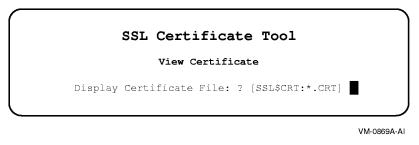
The default directory specification of SSL$CRT: is where certificates you sign are saved. Server certificates can be saved on your system by other products. For example, HP Secure Web Server for OpenVMS Alpha places certificates in APACHE$ROOT:[CONF.SSL_CRT].
Select a certificate file by entering its number, then pressing Enter. In the following example, number 1 (server_ca.crt) was selected.
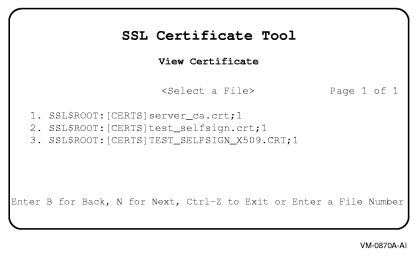
View the certificate details:
Version (SSL 3.0 protocol)
Serial number (Certificates issued by a CA have a serial number that is unique to the certificates issued by that CA.)
Signature algorithm
Issuer
Validity (inception and expiration dates)
Public key information
This information is displayed as follows:
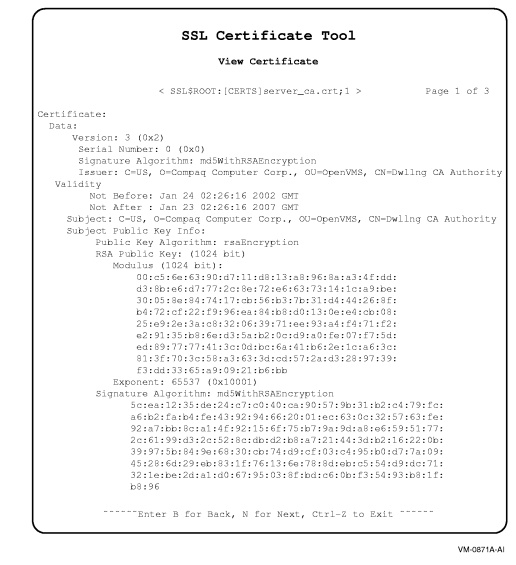 |