 HP OpenVMS System Manager's Manual, Volume 1:...
HP OpenVMS System Manager's Manual, Volume 1:... |
 Setting Up and Maintaining Queues
Setting Up and Maintaining Queues |
|
|
| |
Designing a Batch Queue Environment ![]()
You can design batch queues for a single queue, multiple queues,
or OpenVMS Cluster environments. Each section referred to in the
following table contains figures showing sample configurations to
assist you in designing your batch processing environment. Your
configuration may combine elements from several of these examples.
| Configuration | For More Information |
|---|---|
|
A single queue
for limited batch processing
|
Using a Simple Batch Queue Configuration
|
|
Multiple queues
for heavy batch processing, or customized queues for specialized
batch processing
|
Using Specialized Batch Queues
|
|
An OpenVMS Cluster environment
|
Using Generic Batch Queues in an OpenVMS Cluster Environment
|
Using a Simple Batch Queue Configuration ![]()
You can use this simple configuration, which is suitable for
limited batch needs, for a standalone system supporting mainly interactive
processing.
Default Batch Queue shows a single, default batch queue.
|
Figure 1 Default Batch Queue |
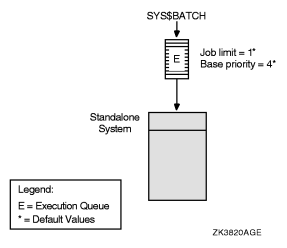 |
By default, when a user submits a batch job with the SUBMIT command, the job is placed in the queue named SYS$BATCH. To set up a single default queue on a standalone system, name the queue SYS$BATCH.
Using Specialized Batch Queues ![]()
If your users rely on batch processing or have special processing
needs, you might want to set up more than one queue. You can customize
batch queues to handle specialized jobs by specifying performance
and resource options for jobs in the queue.
Multiple Batch Queues with Special Resource and Performance Options shows a configuration of several queues, each customized to process certain types of batch jobs.
|
Figure 2 Multiple Batch Queues with Special Resource
and Performance Options |
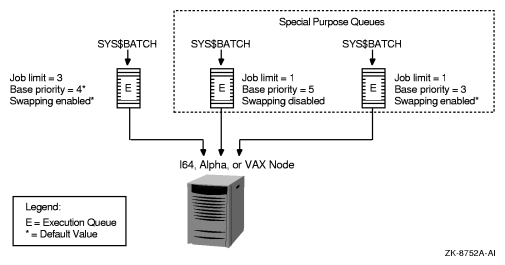 |
In Multiple Batch Queues with Special Resource and Performance Options, SYS$BATCH is the default queue. Normal batch jobs would be submitted to this queue. The FAST queue executes high-priority jobs that should not be swapped out of memory. SLOW is a background queue for processing low-priority jobs. These are large jobs with large requirements for physical memory.
Be conservative when changing base priority and swapping on a queue. Even a slight change can have a significant negative effect on batch and interactive performance. For example, even an increase of 1 in a queue's base priority can affect performance significantly.
For information about specifying these options for a batch queue, see Specifying Batch Processing Options.
Using Generic Batch Queues in an OpenVMS
Cluster Environment ![]()
You can use generic queues in a OpenVMS Cluster environment
to balance processing resources by distributing batch processing
across nodes in the cluster. (For an explanation of generic queues,
see
Understanding Classes and Types of Queues.)
Batch Queue Configuration with Clusterwide Generic Queue shows a typical configuration.
|
Figure 3 Batch Queue Configuration with Clusterwide
Generic Queue |
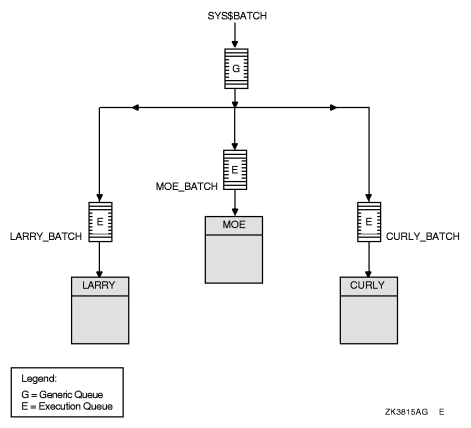 |
In Batch Queue Configuration with Clusterwide Generic Queue, a generic clusterwide batch queue named SYS$BATCH feeds jobs to execution queues on each node in the OpenVMS Cluster environment. A job submitted to SYS$BATCH is placed in the appropriate execution queue to minimize the ratio of executing jobs to job limits for all execution queues fed by SYS$BATCH.
For example, suppose execution queues MOE_BATCH, LARRY_BATCH, and CURLY_BATCH all have a job limit of 5. If MOE_BATCH and LARRY_BATCH are executing four jobs and CURLY_BATCH is executing one job, the generic queue SYS$BATCH feeds the next job to CURLY_BATCH.
Refer to OpenVMS Cluster Systems for more information about OpenVMS Cluster queue configurations. For information about how to create a generic queue, see Creating and Starting Generic Queues.
Designing an Output Queue Environment ![]()
Use the following sample configurations to design your output
environment. Your configuration will probably combine elements from
several of these examples.
| Configuration | For More Information |
|---|---|
|
A single print
queue for limited printing
|
Using a Simple Output Queue Configuration
|
|
Printers of
different types
|
Mixing Printers
|
|
PostScript
printing
|
Printing PostScript Files
|
|
Access to printers
from multiple systems
|
Using LAT Printers
|
|
Multiple printers
of the same type
|
Using Generic Output Queues
|
|
An OpenVMS
Cluster environment
|
Using OpenVMS Cluster Queues
|
|
Applications
that print output by writing directly to a printer rather than submitting
to an output queue
|
Spooling Printers
|
|
Distributed printing
|
Distributing Printing
|
Using
a Simple Output Queue Configuration ![]()
Simple Output Queue shows a simple
queue configuration for limited printing needs. This configuration
is appropriate for a standalone system supporting a single printer.
|
Figure 4 Simple Output Queue |
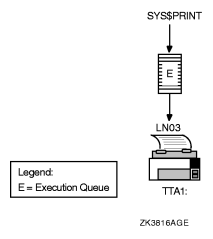 |
By default, when a user submits a print job with the PRINT command, the job is placed in the queue named SYS$PRINT. To set up a single default printer queue on a standalone system, name the queue SYS$PRINT.
Mixing Printers ![]()
If you have
several different types of printers (for example, an LN03 printer,
an LA210 printer, and an LP27 line printer), you must set up a separate
queue for each printer. The options, such as the default form or device
control library, that you use with these queues will probably differ
according to the printer to which the queue's output is sent. For
example, the default form for a line printer might have a width
of 132 columns, while the default form for an LN03 printer might
have a width of 80 columns.
Queue Configuration with Mixed Printers shows such a configuration.
|
Figure 5 Queue Configuration with Mixed Printers |
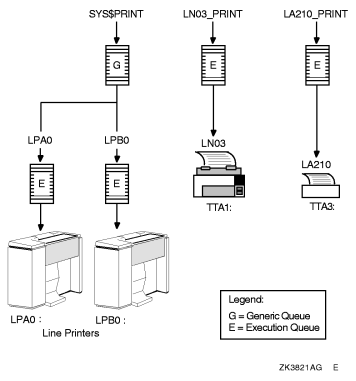 |
Printing PostScript Files ![]()
The operating system does not include software to support
PostScript printing. To print PostScript files, you must have either
of the following equipment:
For more information, see your HP support representative.
Using
LAT Printers ![]()
To share printers
among multiple systems or OpenVMS Cluster environments, you can
connect printers to a LAT port on a terminal server.
Configuration for Remote Printers on a Terminal Server shows an output queue configuration
with a remote printer on a terminal server.
HP recommends that you set up your LAT queues as autostart queues with failover lists to ensure that these queues are highly available. Because LAT printers are usually shared among users of multiple systems or clusters, many users will be affected if a LAT queue is unavailable.
For information about how to create autostart queues with failover lists, see Creating and Starting Nonautostart Execution Queues.
|
Figure 6 Configuration for Remote Printers on a Terminal
Server |
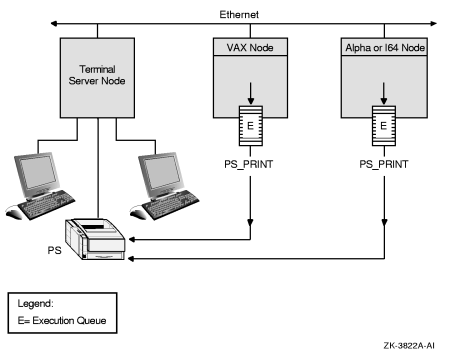 |
Using Generic Output Queues ![]()
If you have more than one printer of the same type (for example,
if you have three line printers), use generic queues to balance
the print load among the printers.
Queue Configuration with Three Like Printers and a Generic Queue shows such a configuration.
|
Figure 7 Queue Configuration with Three Like Printers
and a Generic Queue |
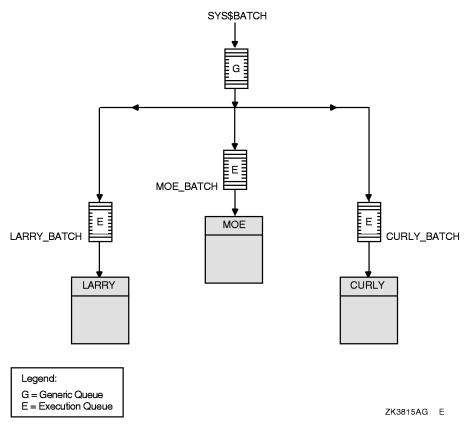 |
For information about how to create a generic queue, see Creating and Starting Generic Queues.
Using OpenVMS Cluster Queues ![]()
Output Queue Configuration in an OpenVMS Cluster shows a typical
OpenVMS Cluster output queue configuration. For information about
OpenVMS Cluster queue configurations, refer to OpenVMS
Cluster Systems
.
|
Figure 8 Output Queue Configuration in an OpenVMS
Cluster |
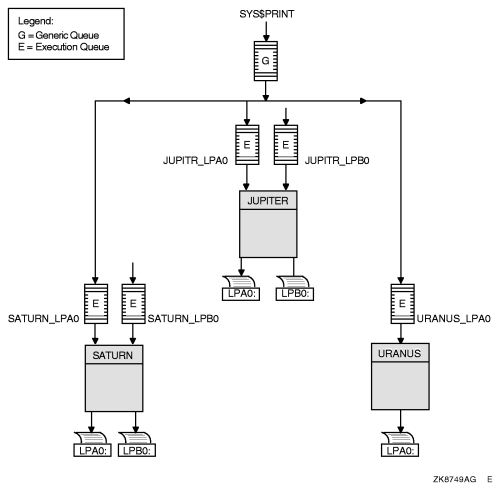 |
Spooling Printers ![]()
If your system runs application programs that write output
directly to a printer rather than submit it to an output queue,
or if you will be using LAT queues, spool your printers. Spooling
your printers causes application programs to write output to an
intermediate storage device so that the printer remains available to
other users while the program is running.
Queue Configuration with Spooled Devices shows an output configuration with spooled printers.
|
Figure 9 Queue Configuration with Spooled Devices |
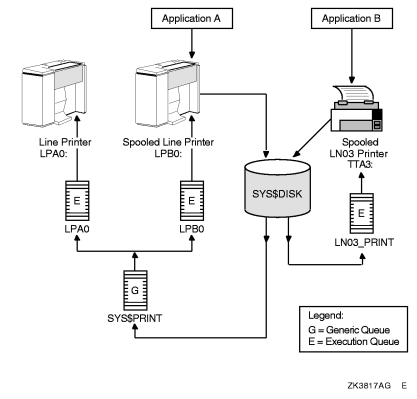 |
For more information about spooling printers, see Spooling Printers.
Distributing
Printing ![]()
The OpenVMS batch
and print queuing system enables users to print files on output
devices attached to the local system or OpenVMS Cluster system.
The Distributed Queuing Service (DQS) layered product extends the printing capabilities of the OpenVMS queuing system to a distributed environment. DQS enables users to print files on output devices attached to remote nodes in your network.
For more information, refer to the DQS documentation or your HP support representative.
|
|